REDCap External Module Development Guide
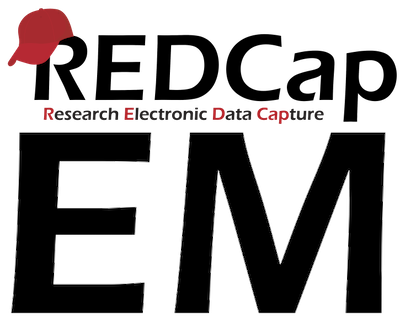
REDCap External Module Development Guide v1.3.1
EMD-102: A tour through REDCap as an Admin
This guide is a tour of the features used in administering a REDCap system. While REDCap Project's video library provides excellent instruction in building and managing REDCap projects, it is light on content about running a REDCap system. This document describes many of the commonly used administration features to help new Admins and developers understand how to manage REDCap, converse with Admins, and develop modules for the administrative features.
This document assumes some familiarity with REDCap and access to a REDCap system to try these features. Review VUMC's REDCap training videos if you do not already have basic REDCap skills. If you do not have access to a REDCap system where you have Admin rights, see EMD-101: Building a REDCap Development Environment to build your own REDCap system.
Browse Users
Access the Control Center > Browse Users. Look at the accounts that the installer made for you:

You can also use this to find any specific REDCap user:

Click on the name /user to access their account, see which projects they have access to, and to suspend or delete their account:

General Configuration
Access the Control Center > General Configuration:

The Other System Settings section is important for REDCap Admins:


Configuration Check
Access the Control Center > Configuration Check:

If your installation is set up correctly, everything should be highlighted in green here. If there is an issue, the problem will be highlighted in red.

User Settings
Access the Control Center > User Settings:

These user setting are important and apply to all users, except REDCap Admins. For example: can users create their own projects, or do they need to request a new project that the REDCap Admins have to approve? Can users move their own projects into production, or do the REDCap Admins have to approve their request? Should unused/inactive REDCap accounts be suspended after x number of days of inactivity? Should post-production change requests be automatically approved or should a REDCap Admin approve them first to ensure no data is lost or orphaned?


File Upload Settings
Access the Control Center > File Upload Settings:

This is where you enable the different File Upload settings/locations, such as maximum file size, including the Send-It module:

External Modules
Access the Control Center > External Modules:

On this page, you can see modules that are already downloaded, which modules have updates available, which version of the module you are using, module configurations, and which projects are using these modules. You can also disable any modules here and set custom text for users on the External Modules page in their REDCap projects.
To view modules available already downloaded in your instance: look at the section "Modules Currently Available on this System"

Download a few modules by clicking on the blue "View modules available in the REDCap Repo" button.
Try Admin Dashboard, MySQL Simple Admin, Image Map, and Date Calculated Fields. They are popular and easy to implement. Click on the blue "Download" button next to the module's name to download it to your REDCap server:

Once downloaded, you return to this page to configure the module's global settings by clicking on "Configure" next to the module's name. Global settings include: Enable module on all projects by default, Make module discoverable by users, and Module configuration permissions in projects.
Modules/Services Configuration
Access the Control Center > Modules/Services Configuration:
These "Modules" are not External Modules. They are big features in REDCap that are turned off by default.

Here is where you enable the use of the survey features in REDCap (i.e., can projects use surveys), URL shortening feature (found on the Survey Distributions Tools page), the Randomization module, the REDCap Shared Library, REDCap API, the Mobile App, the biomedical ontology feature, and many others.

Note: enabling surveys, the Randomization module, the REDCap API and Mobile App does not mean projects/users have to use these features. They only make them available to the users.
Field Validation Types
Access the Control Center > Field Validation Types:

To make these field validations available, click on Enable next to the validation(s) you want to be available.
Note: not all validations will be relevant to your institution/area.

Do you know these are just rows in the MySQL table redcap_validation_types? Did you know you can add your own?
Project Templates
Access the Control Center > Project Templates:

Project templates are form(s) that other users at your institution can download upon project creation. Some templates are provided by Vanderbilt by default, but you can add your own by clicking on Add new template and choosing which project you want to become a template. Unlike the REDCap Shared Library, these templates are only available upon project creation.

Email Users
Access the Control Center > Email Users:

You can use this page to email all users or users who meet a certain criteria, such as they have logged in during the past month.

To Do List
Access the Control Center > To Do List:

Here is where all pending Move to production requests, API requests and Post-production change requests can be found, that need admin approval. There are several options under Actions to deal with these requests. REDCap will still send an email to the REDCap Admins, unless you uncheck the Enable email notifications for administrators button.

Administrators & Account Managers
Access the Control Center > Administrators & Account Managers:

Here you can see which users are REDCap Admins (have all rights and access to all projects and their settings) and who is an account manager, who cannot access all projects and only perform duties related to REDCap accounts (suspend users, delete users, create accounts, etc.)

Edit a Project's Settings
Access the Control Center > Edit a Project's Settings:

This is where you can change the settings for just one project, such as enabling the Double Data Entry module or taking the project off line.

